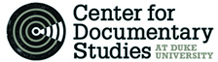It is a requirement of this program that you store your media on an encrypted hard drive. We will be lending you click-free hard drives.
Their default action, when you connect your USB cord, is to back up your entire laptop. We recommend you designate a media folder to back up. You will also need to enable password protection from the “More Tools” screen.
You can set the Clickfree to backup any directory regardless of file type. To do this, please do the following; 1) Connect the Clickfree and wait for the Welcome screen to appear 2) Select Options 3) Select Change Backup Settings 4) Select Next, then Next again. You want to get to step 3. 5) Here, expand the folders by clicking on the “+” sign and locate the folder that has your files. 6) Place a check mark beside it and hit Next 7) Close and you’re done.
The User manuals are below, along with the pages where you can quickly find relevant directions.
WINDOWS: C2PortableHardDrive_windows
(To designate folder for backup, go to p. 23; directions to set up password protection are on p. 57)
MAC: Clickfree_C2_Products_User_Manual_Mac_v1.0
(See pag. 14 to designate a folder to back up; see pg 29 to set up password protection)